Communicate with Your Care Team
Learn How to Communicate with Your Care Team in the MyCityofHope Message Center.
In the Message Center, you can:
- View conversation threads in order — You can easily find a message you need because conversations with the same subject and email recipients are bundled into conversation threads.
- Bookmark conversations for finding them faster in the future — If you know that you want to find a specific message or conversation thread easily in the future, you can bookmark these conversations for easy future access.
- Search for messages by keyword.
- Quickly find questionnaires or schedule tasks you need to complete.
- Add attachments in messages to your care team.
To send a new message to your health care team from the Message Center.
- Select the message topic and recipient.
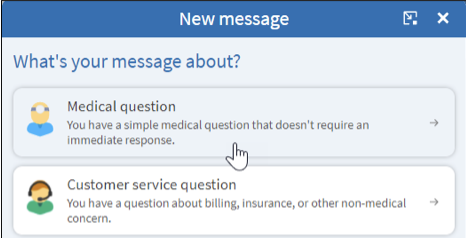
2. A window opens where you can type your message and attach documents or images.
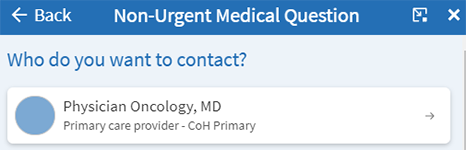
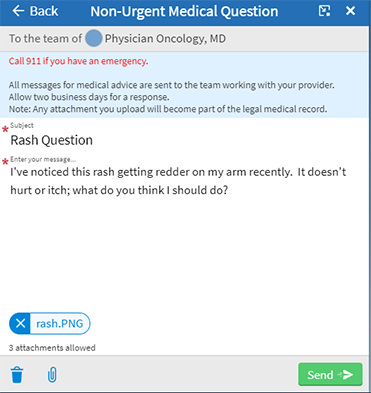
MyCityofHope gives you folders to keep your messages organized.
These are:
- Conversations —This is the main message folder where new replies and nonautomated messages arrive.
- Read receipts — Read receipts for each message in the conversation will be marked read as it happens.

- Bookmarked — This folder includes messages that have been bookmarked by you to revisit later. For example, a message from a physical therapist with ongoing exercises to complete may be a good one to bookmark.
- Appointment — This folder has appointment-related messages, such as appointment scheduling requests or cancellations.
- Automated messages— This folder includes messages sent automatically, such as payment confirmation or questionnaire submission confirmation messages.
- Trash— This folder includes messages that you have deleted. These messages can be restored to the main conversation list if needed. You can't permanently delete messages in this folder without assistance from your organization.
- Happy Together — In each of the folders, you can see messages from other hospitals or health care providers using a Happy Together connection.
- Message Details — If you click on one of these messages, you will be taken to a Message Details page that shows the message came from an outside hospital or health care provider.
- Search by keyword — If you have a lot of messages in one folder, you can search by keyword to easily find a specific message. The search can find matches based on the message subject, body text, or author.
- Action Needed — Any message that has a task that you have to do, like respond to a questionnaire or schedule an appointment, shows the task from the conversation list.
This way, you can quickly see when you have an action to take without having to click on the message, scroll, or search. After you have clicked the message, you can see who you are messaging in the participants window. If anyone else, like a proxy, can see the conversation, that person's name will show in a Visible To section of the window.
If a proxy has access to your account and you allow the proxy to see the message you are sending, the proxy will receive a message notification when you send the message. This helps the proxy stay informed about your care. One more way, MyCityofHope helps your health care team, including you and your family caregivers stay connected.